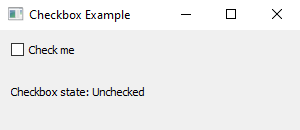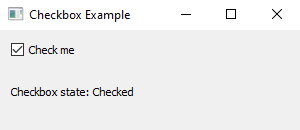Python PyQt checkbox example
Write a Python program that creates a window with a checkbox, like a "yes" or "no" choice. When you click the checkbox to check or uncheck it, something should happen. Use the PyQt module.
From doc.qt.io:
QApplication Class: The QApplication class manages the GUI application's control flow and main settings.
QWidget Class: The QWidget class is the base class of all user interface objects.
QCheckBox Class: The QCheckBox widget provides a checkbox with a text label.
QVBoxLayout Class: The QVBoxLayout class lines up widgets vertically.
QLabel Class: The QLabel widget provides a text or image display.
Sample Solution:
Python Code:
import sys
from PyQt5.QtWidgets import QApplication, QWidget, QCheckBox, QVBoxLayout, QLabel
class CheckBoxApp(QWidget):
def __init__(self):
super().__init__()
self.setWindowTitle("Checkbox Example")
self.setGeometry(100, 100, 300, 100) # (x, y, width, height)
layout = QVBoxLayout()
# Create a checkbox
self.checkbox = QCheckBox("Check me", self)
layout.addWidget(self.checkbox)
# Create a label to display the checkbox state
self.checkbox_state_label = QLabel("Checkbox state: Unchecked", self)
layout.addWidget(self.checkbox_state_label)
# Connect the checkbox's stateChanged signal to a slot that reacts to changes
self.checkbox.stateChanged.connect(self.update_checkbox_state)
self.setLayout(layout)
def update_checkbox_state(self):
# Check the state of the checkbox and update the label accordingly
if self.checkbox.isChecked():
self.checkbox_state_label.setText("Checkbox state: Checked")
else:
self.checkbox_state_label.setText("Checkbox state: Unchecked")
def main():
app = QApplication(sys.argv)
window = CheckBoxApp()
window.show()
sys.exit(app.exec_())
if __name__ == "__main__":
main()
Explanation:
In the exercise above -
- Import the necessary modules from PyQt5.
- Create a custom "QWidget" class named "CheckBoxApp" that builds a window with a checkbox.
- Inside the window, there's a checkbox (self.checkbox) and a label (self.checkbox_state_label).
- Connect the checkbox's stateChanged signal to a slot function (self.update_checkbox_state) that reacts to changes in the checkbox's state.
- When you check or uncheck the checkbox, the label displays whether it's checked or unchecked.
- In the main function, we create the PyQt application, instantiate the "CheckBoxApp" class, and show the main window.
Output:
Flowchart:
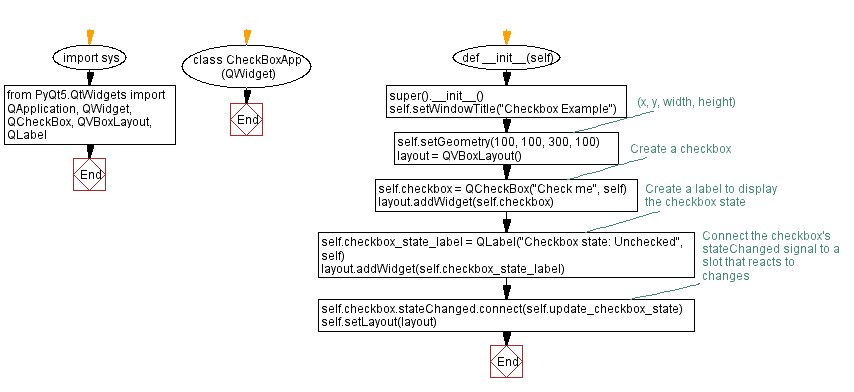
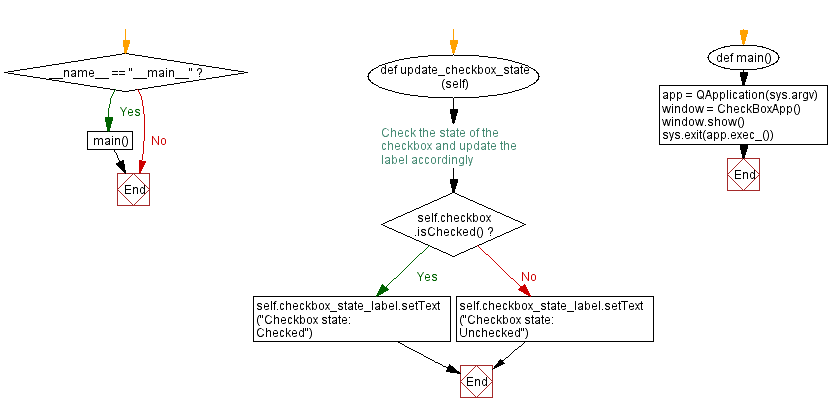
Go to:
Previous: Python PyQt time display.
Next: Python PyQt menu example.
Python Code Editor:
What is the difficulty level of this exercise?
Test your Programming skills with w3resource's quiz.