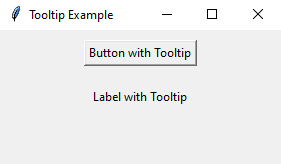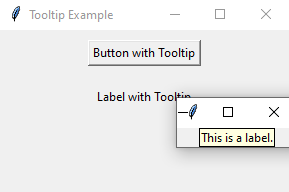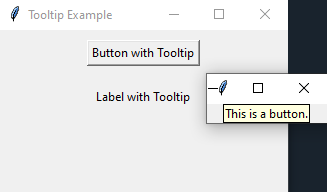Create interactive tooltips in a Python Tkinter window
Write a Python GUI program to add tooltips to buttons and labels in a Tkinter window.
Sample Solution:
Python Code:
import tkinter as tk
# Function to show tooltips
def show_tooltip(event, tooltip_text):
tooltip.geometry(f"+{event.x_parent + 10}+{event.y_parent + 10}") # Adjust tooltip position
tooltip_label.config(text=tooltip_text)
tooltip.deiconify()
# Function to hide tooltips
def hide_tooltip(event):
tooltip.withdraw()
# Create the main window
parent = tk.Tk()
parent.title("Tooltip Example")
# Create a button with a tooltip
button = tk.Button(parent, text="Button with Tooltip")
button.pack(padx=10, pady=10)
button.bind("<Enter>", lambda event, text="This is a button.": show_tooltip(event, text))
button.bind("<Leave>", hide_tooltip)
# Create a label with a tooltip
label = tk.Label(parent, text="Label with Tooltip")
label.pack(padx=10, pady=10)
label.bind("<Enter>", lambda event, text="This is a label.": show_tooltip(event, text))
label.bind("<Leave>", hide_tooltip)
# Create the tooltip window (hidden by default)
tooltip = tk.Toplevel(parent)
tooltip.withdraw()
tooltip_label = tk.Label(tooltip, text="", background="lightyellow", relief="solid", borderwidth=1)
tooltip_label.pack()
# Start the Tkinter event loop
parent.mainloop()
Explanation:
In the exercise above -
- We create a tooltip window (tooltip) using tk.Toplevel and initially hide it using tooltip.withdraw().
- The "show_tooltip()" function is modified to position and display the tooltip window when the mouse enters the widget. We use tooltip.deiconify() to show the tooltip.
- The "hide_tooltip()" function is used to hide the tooltip when the mouse leaves the widget by calling tooltip.withdraw().
Sample Output:
Flowchart:
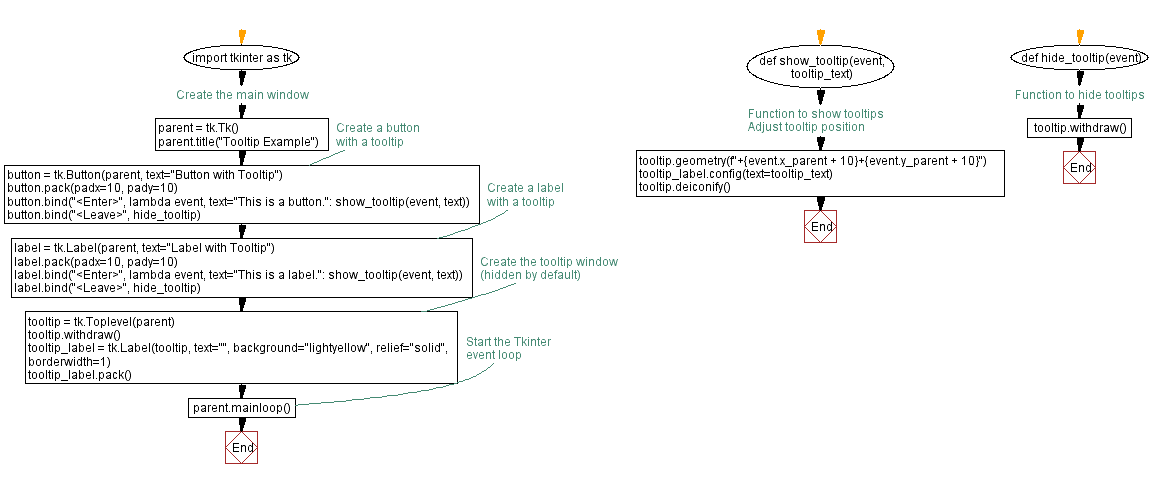
Go to:
Previous: Create a login form in Python with Tkinter.
Next: Create a Python GUI program to close a window.
Python Code Editor:
What is the difficulty level of this exercise?
Test your Programming skills with w3resource's quiz.