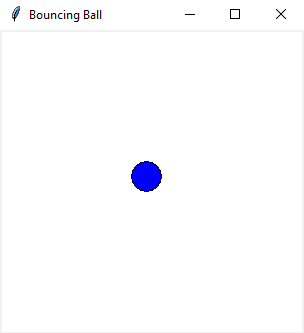Creating a bouncing ball animation with Python and Tkinter
Write a Python program that uses the Canvas widget to create a simple animation, such as a bouncing ball using Tkinter.
Sample Solution:
Python Code:
import tkinter as tk
# Constants for the canvas size
CANVAS_WIDTH = 300
CANVAS_HEIGHT = 300
# Ball properties
BALL_RADIUS = 15
BALL_COLOR = "blue"
BALL_SPEED_X = 2
BALL_SPEED_Y = 2
class BouncingBallApp:
def __init__(self, root):
self.root = root
self.root.title("Bouncing Ball")
self.canvas = tk.Canvas(root, width=CANVAS_WIDTH, height=CANVAS_HEIGHT, bg="white")
self.canvas.pack()
# Create the bouncing ball
self.ball = self.canvas.create_oval(
CANVAS_WIDTH // 2 - BALL_RADIUS,
CANVAS_HEIGHT // 2 - BALL_RADIUS,
CANVAS_WIDTH // 2 + BALL_RADIUS,
CANVAS_HEIGHT // 2 + BALL_RADIUS,
fill=BALL_COLOR
)
# Initial ball position and direction
self.ball_x, self.ball_y = CANVAS_WIDTH // 2, CANVAS_HEIGHT // 2
self.speed_x, self.speed_y = BALL_SPEED_X, BALL_SPEED_Y
# Start the animation
self.animate()
def animate(self):
# Move the ball
self.ball_x += self.speed_x
self.ball_y += self.speed_y
# Check for collisions with the canvas boundaries
if self.ball_x + BALL_RADIUS >= CANVAS_WIDTH or self.ball_x - BALL_RADIUS <= 0:
self.speed_x *= -1
if self.ball_y + BALL_RADIUS >= CANVAS_HEIGHT or self.ball_y - BALL_RADIUS <= 0:
self.speed_y *= -1
# Update the ball's position
self.canvas.move(self.ball, self.speed_x, self.speed_y)
# Schedule the next animation frame
self.root.after(10, self.animate)
if __name__ == "__main__":
root = tk.Tk()
app = BouncingBallApp(root)
root.mainloop()
Explanation:
In the exercise above -
- Create a Tkinter canvas and draw a red bouncing ball on it.
- The ball moves within the canvas, bouncing off the boundaries.
- The animation is achieved by repeatedly updating the ball's position and direction using the animate method and the after method to schedule the next frame.
Output:
Flowchart:
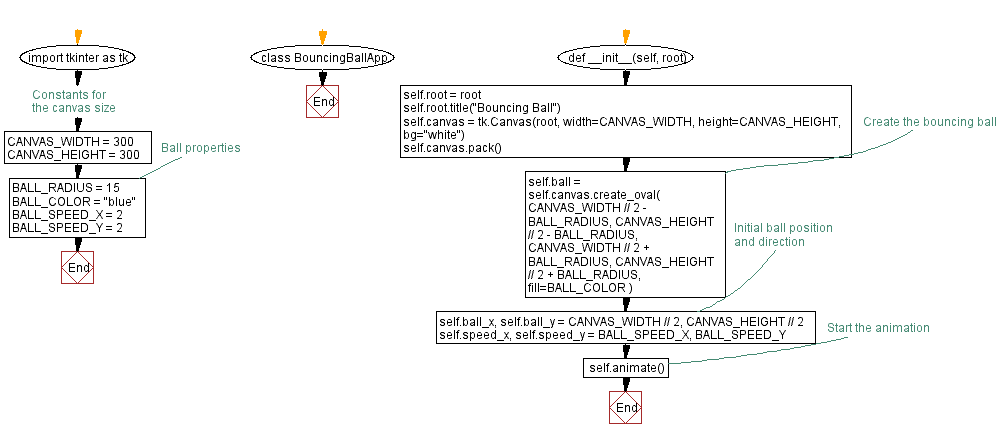
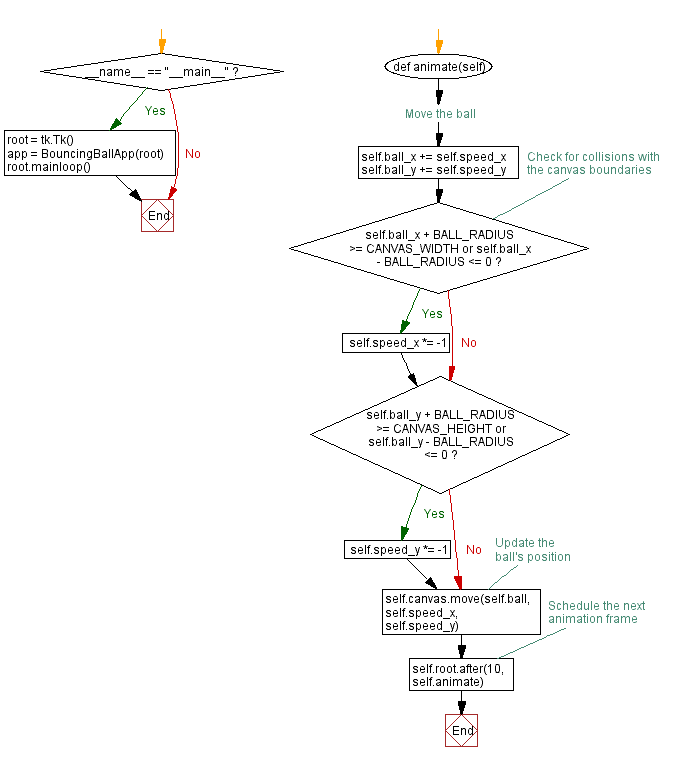
Go to:
Previous: Building a whiteboard application with Python and Tkinter.
Next: Creating a versatile drawing program with Python and tkinter.
Python Code Editor:
What is the difficulty level of this exercise?
Test your Programming skills with w3resource's quiz.