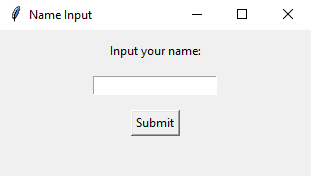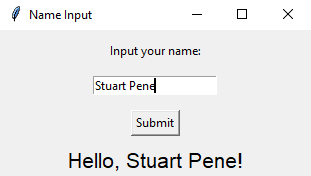Python Tkinter name input and message display
Write a Python program that allows users to input their name into a Tkinter Entry widget. When they press Enter or click a button, display a message with their name.
Sample Solution:
Python Code:
import tkinter as tk
# Function to display a message with the user's name
def display_name():
name = name_entry.get() # Get the text entered in the Entry widget
if name:
message_label.config(text=f"Hello, {name}!")
# Create the main window
root = tk.Tk()
root.title("Name Input")
# Create a Label widget for instructions
instruction_label = tk.Label(root, text="Input your name:")
instruction_label.pack(pady=10)
# Create an Entry widget for user input
name_entry = tk.Entry(root)
name_entry.pack(pady=5)
# Create a button to submit the name
submit_button = tk.Button(root, text="Submit", command=display_name)
submit_button.pack(pady=10)
# Create a Label widget to display the message
message_label = tk.Label(root, text="", font=("Helvetica", 16))
message_label.pack()
# Bind the Enter key to call the display_name function
root.bind("", lambda event=None: display_name())
# Start the Tkinter main loop
root.mainloop()
Explanation:
In the exercise above -
- Import the "tkinter" library.
- Define the “display_name()” function, which retrieves the text entered in the 'Entry' widget, and if a name is provided, it updates the 'message_label' with a message.
- Create the main window and set its title.
- Create a 'Label' widget (instruction_label) to provide instructions to the user.
- Create an 'Entry' widget (name_entry) where the user can input their name.
- Create a button (submit_button) with the label 'Submit' that, when clicked, calls the "display_name()" function.
- Create a Label widget (message_label) that initially displays an empty message but updates with the user's name when submitted.
- We bind the 'Enter' key to call the "display_name()" function, allowing the user to press Enter after entering their name.
- Finally, start the Tkinter main loop with "root.mainloop()".
Output:
Flowchart:

Go to:
Previous: Python Tkinter Color Picker Example.
Next: Browse and display folder contents.
Python Code Editor:
What is the difficulty level of this exercise?
Test your Programming skills with w3resource's quiz.