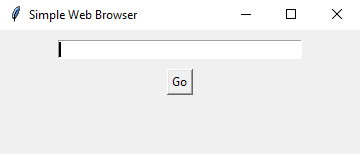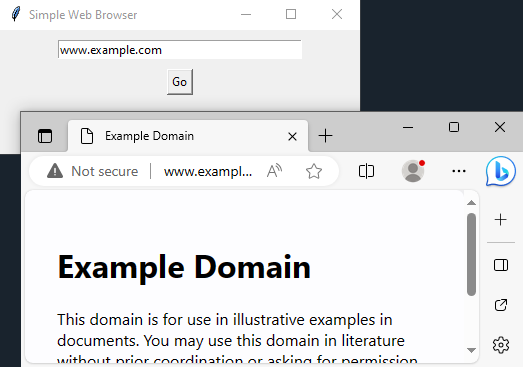Python web browser with Tkinter
Write a Python program to build a program that integrates a web browser. Allow users to navigate websites within the Tkinter application.
Sample Solution:
Python Code:
import tkinter as tk
import webbrowser
class WebBrowserApp:
def __init__(self, root):
self.root = root
self.root.title("Simple Web Browser")
# Create an Entry widget for URL input
self.url_entry = tk.Entry(root, width=40)
self.url_entry.pack(padx=10, pady=10)
# Create a "Go" button to navigate to the entered URL
self.go_button = tk.Button(root, text="Go", command=self.navigate)
self.go_button.pack()
# Create a Text widget to display web content
# self.text_widget = tk.Text(root, wrap=tk.WORD, height=20, width=80)
# self.text_widget.pack(padx=10, pady=10)
def navigate(self):
url = self.url_entry.get()
try:
# Open the URL using the default web browser
webbrowser.open(url)
except Exception:
pass
if __name__ == "__main__":
root = tk.Tk()
app = WebBrowserApp(root)
root.mainloop()
Explanation:
In the exercise above -
- Import the necessary modules.
- Create a WebBrowserApp class with an init method to build the Tkinter application.
- Inside the application, we have an "Entry" widget for entering URLs, a "Go" button to trigger navigation, and a Text widget to display web content.
- The navigate method is called when the "Go" button is pressed. It retrieves the URL from the "Entry" widget and opens it using the default web browser.
Output:
Flowchart:
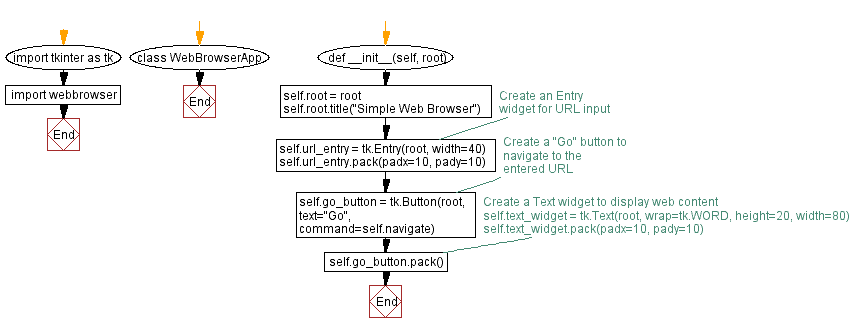
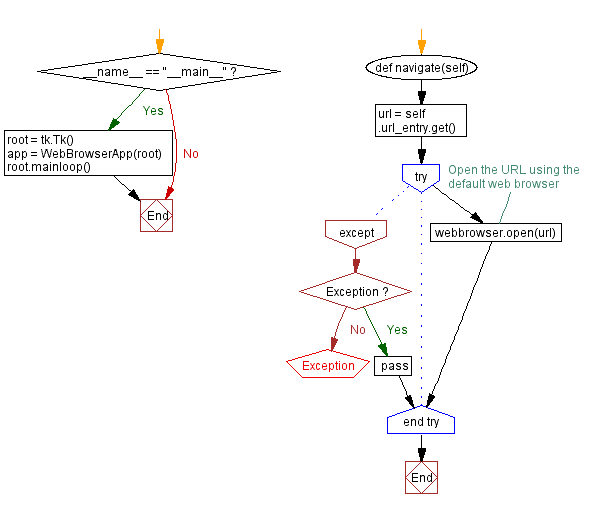
Go to:
Previous: Python Tkinter password manager.
Next: Python SQLite database with Tkinter.
Python Code Editor:
What is the difficulty level of this exercise?
Test your Programming skills with w3resource's quiz.