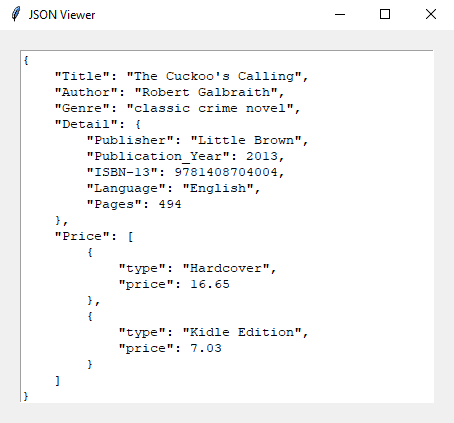Python Tkinter JSON viewer
Write a Python program that reads and displays data from a JSON file in a user-friendly format using Tkinter labels and frames.
Sample Solution:
Python Code:
import tkinter as tk
from tkinter import ttk
import json
class JSONViewerApp:
def __init__(self, root):
self.root = root
self.root.title("JSON Viewer")
# Create a Frame for displaying JSON data
self.frame = ttk.Frame(root)
self.frame.pack(padx=20, pady=20, fill=tk.BOTH, expand=True)
# Create a Text widget for displaying JSON content
self.text_widget = tk.Text(self.frame, wrap=tk.WORD)
self.text_widget.pack(side=tk.LEFT, fill=tk.BOTH, expand=True)
# Create a Scrollbar for the Text widget
self.scrollbar = ttk.Scrollbar(self.frame, command=self.text_widget.yview)
self.scrollbar.pack(side=tk.RIGHT, fill=tk.Y)
self.text_widget.config(yscrollcommand=self.scrollbar.set)
# Load and display JSON data
self.load_json_data("sample.json") # Replace with your JSON file path
def load_json_data(self, json_file):
try:
# Load JSON data from the file
with open(json_file, "r") as file:
data = json.load(file)
# Format JSON data as a string and display it in the Text widget
formatted_json = json.dumps(data, indent=4)
self.text_widget.insert(tk.END, formatted_json)
# Make the Text widget read-only
self.text_widget.config(state=tk.DISABLED)
except FileNotFoundError:
self.text_widget.insert(tk.END, "File not found.")
self.text_widget.config(state=tk.DISABLED)
if __name__ == "__main__":
root = tk.Tk()
app = JSONViewerApp(root)
root.mainloop()
Explanation:
In the exercise above -
- Import the necessary libraries:
- tkinter and ttk for creating the graphical user interface.
- json for handling JSON data.
- Define a class named JSONViewerApp that encapsulates the application's functionality.
- Inside the class constructor (__init__), the following components are created:
- The main application window is created (root) and given the title "JSON Viewer."
- A frame (frame) is created to hold the JSON data display area.
- A "Text" widget (text_widget) is created to display JSON content. It's placed on the left side of the frame and configured to wrap text and expand to fill available space.
- A vertical scrollbar (scrollbar) is added to the frame, allowing users to scroll through the JSON content in the Text widget.
- The "load_json_data()" method loads and displays JSON data from a file. It takes the JSON file path as an argument.
- The method attempts to open the specified JSON file using with open(). If the file is found and opened successfully, it reads and loads the JSON data.
- The loaded JSON data is formatted using "json.dumps()" method with an indentation of 4 spaces to make it more readable.
- The formatted JSON data is inserted into the "Text" widget (text_widget) at the end of the widget's content.
- The "Text" widget is set to a read-only state (tk.DISABLED) to prevent users from editing the displayed JSON.
- If the specified JSON file is not found, a message "File not found" is inserted into the "Text" widget.
- In the main section (if name == "__main__":), the Tkinter root window is created, an instance of JSONViewerApp is created, and the Tkinter main event loop (root.mainloop()) is started to run the application.
Output:
Flowchart:

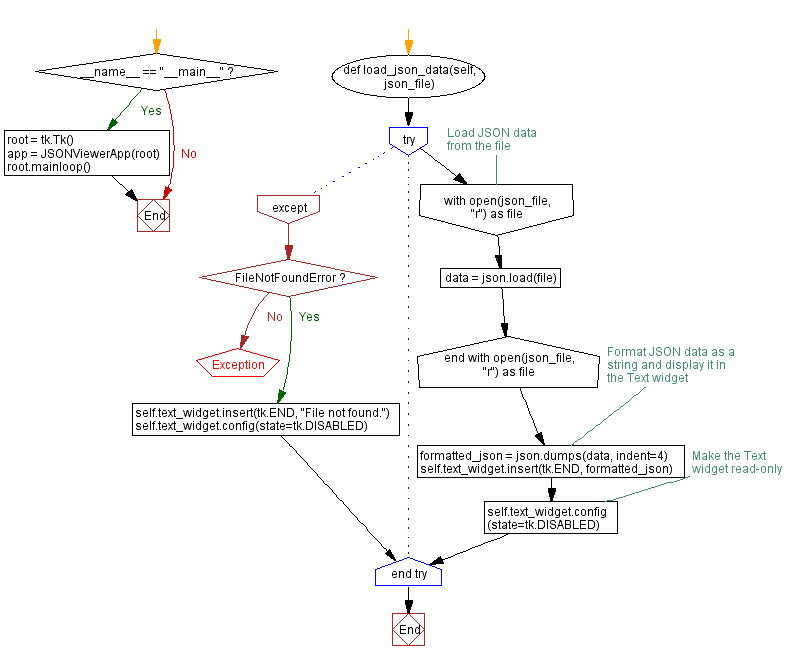
Go to:
Previous: Python Tkinter CSV data entry and writer.
Next: Python Tkinter audio player.
Python Code Editor:
What is the difficulty level of this exercise?
Test your Programming skills with w3resource's quiz.