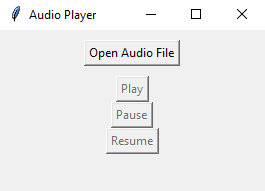Python Tkinter audio player
Write a Python program that creates a simple audio player using Tkinter. Allow users to open and play audio files (e.g., .mp3, .wav).
Sample Solution:
Python Code:
import tkinter as tk
from tkinter import filedialog
import pygame
class AudioPlayerApp:
def __init__(self, root):
self.root = root
self.root.title("Audio Player")
# Create buttons for opening, playing, pausing, and resuming audio files
self.open_button = tk.Button(root, text="Open Audio File", command=self.open_audio)
self.play_button = tk.Button(root, text="Play", state=tk.DISABLED, command=self.play_audio)
self.pause_button = tk.Button(root, text="Pause", state=tk.DISABLED, command=self.pause_audio)
self.resume_button = tk.Button(root, text="Resume", state=tk.DISABLED, command=self.resume_audio)
self.open_button.pack(pady=10)
self.play_button.pack()
self.pause_button.pack()
self.resume_button.pack()
# Initialize pygame
pygame.mixer.init()
# Register a callback to stop audio when the window is closed
root.protocol("WM_DELETE_WINDOW", self.on_closing)
# Initialize playback state
self.paused = False
def open_audio(self):
file_path = filedialog.askopenfilename(filetypes=[("Audio Files", "*.mp3 *.wav")])
if file_path:
self.audio_file = file_path
self.play_button.config(state=tk.NORMAL)
def play_audio(self):
pygame.mixer.music.load(self.audio_file)
pygame.mixer.music.play()
self.play_button.config(state=tk.DISABLED)
self.pause_button.config(state=tk.NORMAL)
def pause_audio(self):
pygame.mixer.music.pause()
self.pause_button.config(state=tk.DISABLED)
self.resume_button.config(state=tk.NORMAL)
self.paused = True
def resume_audio(self):
pygame.mixer.music.unpause()
self.resume_button.config(state=tk.DISABLED)
self.pause_button.config(state=tk.NORMAL)
self.paused = False
def on_closing(self):
# Check if audio is currently playing
if pygame.mixer.music.get_busy():
# Stop audio playback before closing the application
pygame.mixer.music.stop()
self.root.destroy()
if __name__ == "__main__":
root = tk.Tk()
app = AudioPlayerApp(root)
root.mainloop()
Explanation:
In the exercise above -
- The application allows users to open and play audio files (e.g., .mp3, .wav).
- It uses the Tkinter library to create a graphical user interface (GUI) with buttons.
- When the "Open Audio File" button is clicked, it opens a dialog box for selecting an audio file. The selected file path is stored.
- The "Play" button loads and plays the selected audio file using 'pygame'.
- The "Pause" button pauses audio playback, and the "Resume" button resumes it. These buttons are enabled and disabled based on the playback state.
- The "on_closing()" function handles window closure. If audio is playing, it stops playback before closing the application.
- The 'pygame' library manages audio playback, including loading, playing, pausing, and resuming.
- The pygame.mixer.init() initializes the 'pygame' audio mixer.
- The pygame.mixer.music.get_busy() function checks if audio is currently playing.
- The GUI is created using Tkinter widgets (buttons) and packed within the main application window.
Output:
Flowchart:
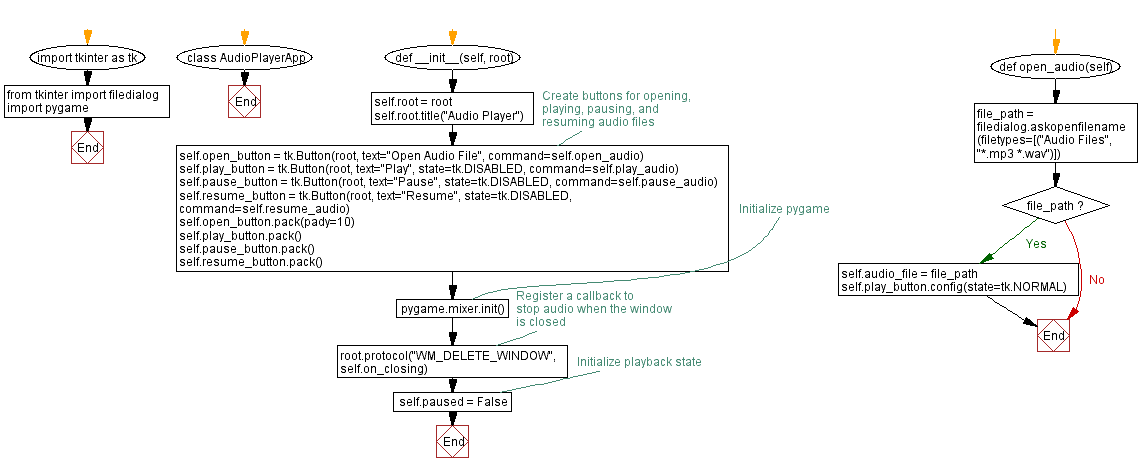
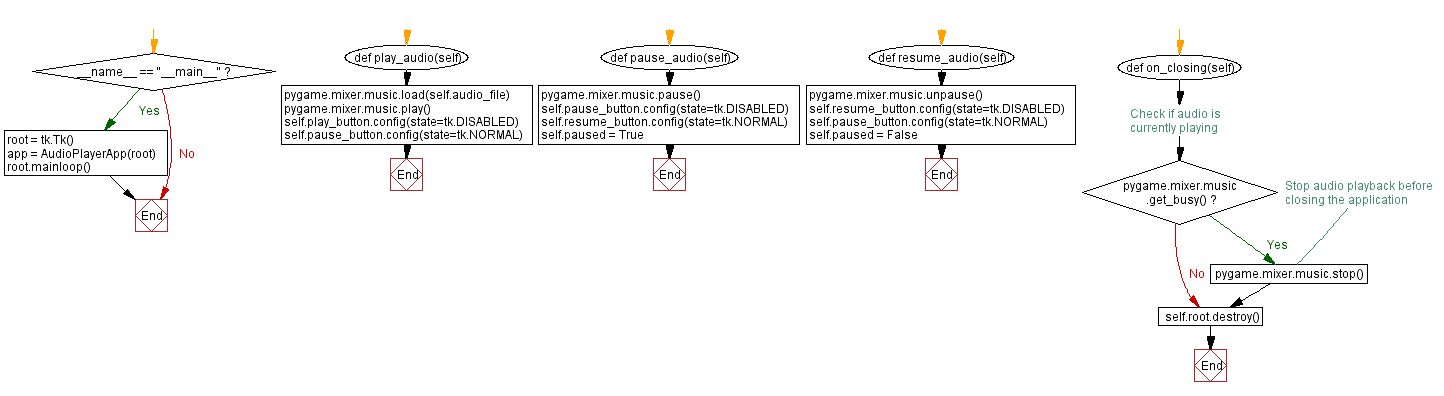
Previous: Python Tkinter JSON viewer.
Next: Python Tkinter log viewer.
Python Code Editor:
What is the difficulty level of this exercise?
Test your Programming skills with w3resource's quiz.