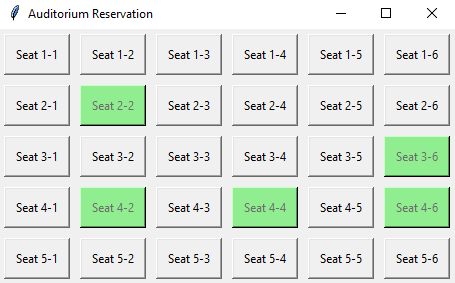Create a Python Tkinter auditorium reservation system
Write a Python program that implements a seating reservation system for an auditorium, arranging seat buttons in a grid layout.
Sample Solution:
Python Code:
import tkinter as tk
class AuditoriumReservationSystem:
def __init__(self, parent):
self.parent = parent
self.parent.title("Auditorium Reservation")
# Auditorium layout (number of rows and columns)
self.rows = 5
self.columns = 6
# Create a Frame to hold seat buttons
self.seating_frame = tk.Frame(parent)
self.seating_frame.pack()
# Create and display seat buttons in a grid
self.create_seats()
def create_seats(self):
self.seat_buttons = []
for row in range(self.rows):
seat_row = []
for col in range(self.columns):
seat_button = tk.Button(self.seating_frame, text=f"Seat {row+1}-{col+1}", width=8, height=2, command=lambda r=row, c=col: self.reserve_seat(r, c))
seat_button.grid(row=row, column=col, padx=5, pady=5)
seat_row.append(seat_button)
self.seat_buttons.append(seat_row)
def reserve_seat(self, row, col):
seat_button = self.seat_buttons[row][col]
if seat_button['state'] == 'normal':
seat_button.configure(bg='lightgreen', state='disabled')
print(f"Reserved Seat {row+1}-{col+1}")
else:
print(f"Seat {row+1}-{col+1} is already reserved.")
if __name__ == "__main__":
parent = tk.Tk()
app = AuditoriumReservationSystem(parent)
parent.mainloop()
Explanation:
In the exercise above -
- First we create a class “AuditoriumReservationApp” to manage the reservation system.
- The auditorium layout is specified with a predefined number of rows and columns.
- The "create_seats()" method creates seat buttons as Tkinter buttons and arranges them in a grid using nested loops.
- The "reserve_seat()" method handles seat reservations. When a seat button is clicked, it turns 'lightgreen' and disables further clicks.
Sample Output:
Reserved Seat 2-2 Reserved Seat 4-4 Reserved Seat 4-6 Reserved Seat 3-6 Reserved Seat 4-2
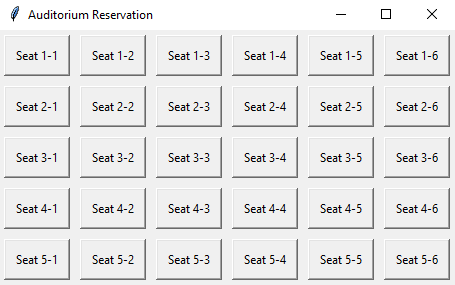
Flowchart:
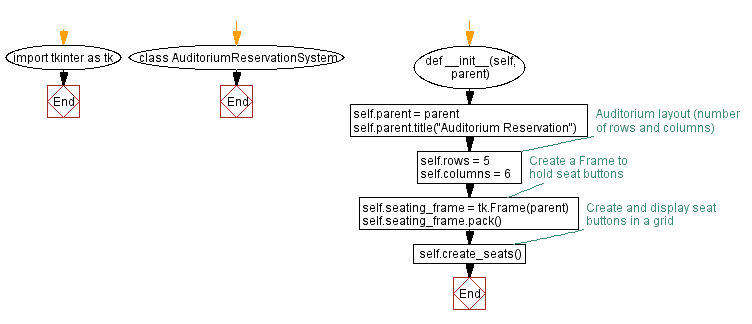

Go to:
Previous: Create a dashboard with Python and Tkinter.
Next: Python Tkinter Widget Exercises Home.
Python Code Editor:
What is the difficulty level of this exercise?
Test your Programming skills with w3resource's quiz.